How to Install IPTV Smarters Pro on Firestick in 2023?
The Amazon Firestick has become a popular choice for transforming any regular TV into a smart entertainment hub. With its user-friendly interface and wide range of apps, it's no wonder that people are using it to access their favorite streaming content, including IPTV services. In this blog post, we'll walk you through the process of installing IPTV Smarters Pro on your Firestick, so you can enjoy a personalized and seamless streaming experience.
Step 1: Prepare Your Firestick
Make sure your Firestick is properly set up and connected to your TV. Ensure that it is connected to a stable Wi-Fi network as well.Step 2: Enable Apps from Unknown Sources
Since IPTV Smarters Pro is not available on the Amazon App store, you'll need to allow your Firestick to install apps from unknown sources. Here's how:- From the Firestick home screen, navigate to "Settings" in the top menu.
- Scroll right and select "My Fire TV" (or "Device" on older Firestick models).
- Choose "Developer options."
- Turn on "Apps from Unknown Sources."
Step 3: Install the Downloader App
To download IPTV Smarters Pro, you'll need to use the Downloader app. This app allows you to enter web addresses (URLs) and download files directly to your Firestick. Here's how to get it:- From the Firestick home screen, use the search icon (magnifying glass) to find and install the "Downloader" app.
- Launch the Downloader app once it's installed.
Step 4: Download and Install IPTV Smarters Pro
Now that you have the Downloader app, you can use it to get IPTV Smarters Pro. Open the Downloader app.- In the URL field, enter the following URL where you can find the IPTV Smarters Pro APK: https://www.iptvsmarters.com/smarters.apk
- Click "Go" or "Download."
Step 5: Install IPTV Smarters Pro
Once the APK file is downloaded, you can install IPTV Smarters Pro on your Firestick.The Downloader app will prompt you to install the APK. Click "Install."Wait for the installation to complete. Once done, you'll see a confirmation message.
Step 6: Open and Configure IPTV Smarters Pro
You're almost there! Now it's time to open IPTV Smarters Pro and configure it with your IPTV service details.- Return to the Firestick home screen.
- Navigate to the "Your Apps & Channels" section.
- Scroll down and find IPTV Smarters Pro. Select it to launch the app.
- When prompted, choose "Accept."
- In the "Login with Xtream Codes API" section, enter your IPTV service's details, including the "Username," "Password," and "URL."
- Click "Add User" or "Save."
Step 7: Enjoy Your IPTV Content
Congratulations! You've successfully installed and configured IPTV Smarters Pro on your Firestick. Now you can explore the app's features, browse through channels, and start enjoying your favorite TV shows, movies, and live streams.Please note that the steps and URLs mentioned above are subject to change, and it's important to use trusted sources for downloading APK files. Always ensure that you're following legal and ethical practices while accessing IPTV content.
With IPTV Smarters Pro on your Firestick, you can truly personalize your entertainment experience and take full control of your TV viewing. Happy streaming! Visit: https://smartersiptvpro.app/

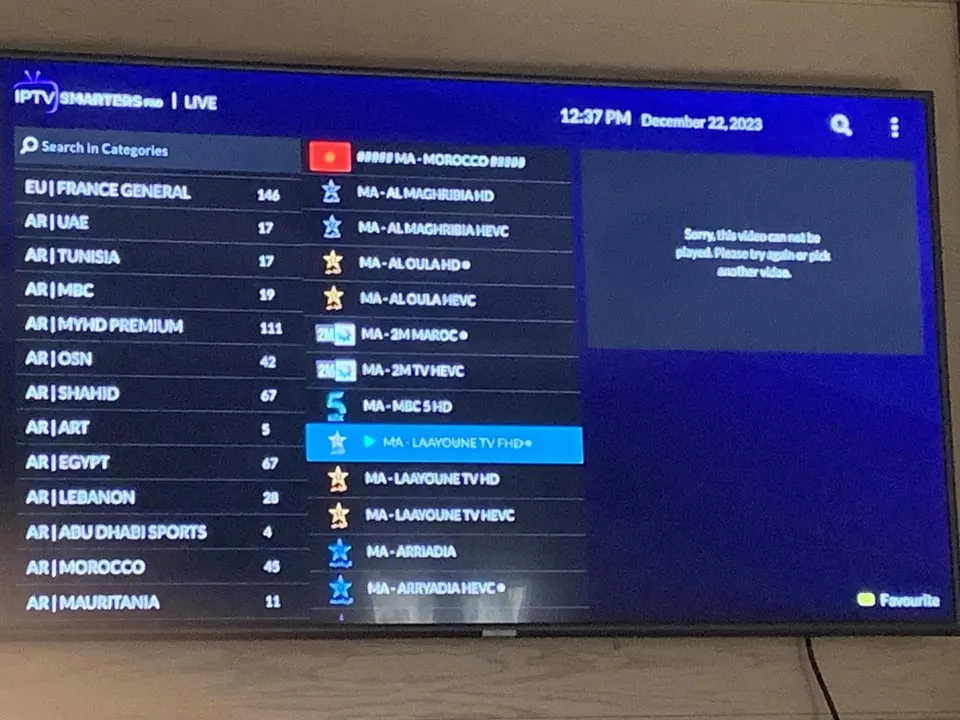
Comments
Post a Comment